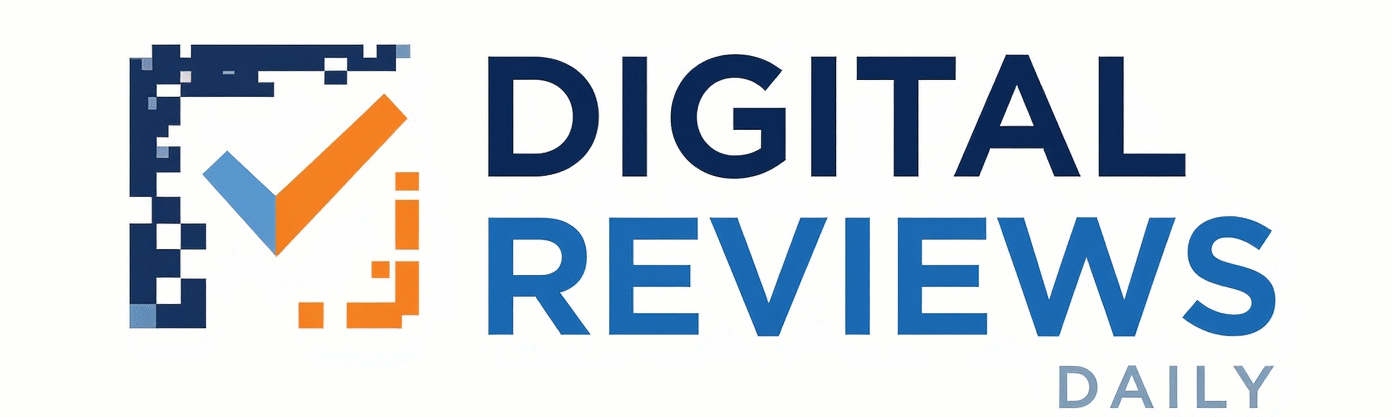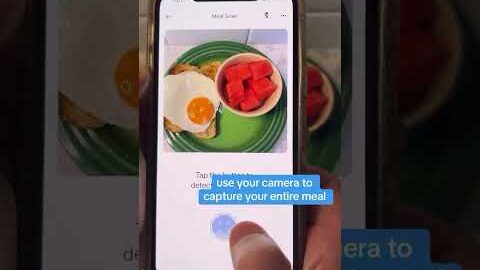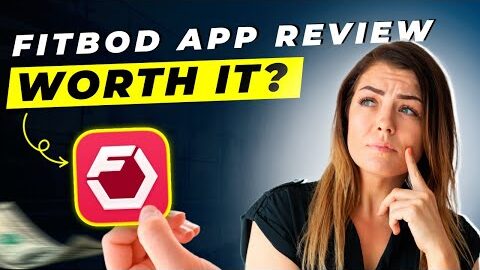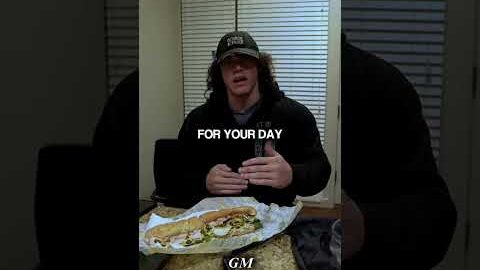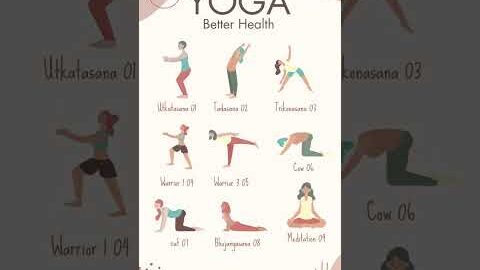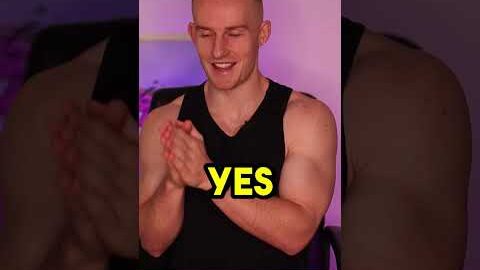OneUp is a social media scheduling tool that works with all major platforms, especially Google Business Profiles. More specifically, it allows users to create Google posts and respond to Google reviews. It also supports Facebook Groups, YouTube Shorts, and Twitter Threads.
In this tutorial, I demonstrate how to use OneUp to create your first posts on Google, Facebook Groups, and personal profiles, while exploring its key features like auto-generated captions, Canva integration, and free stock photos. You’ll also learn about the many different options for scheduling and managing posts—including its mobile app. And don’t worry, I also provide an honest review of the tool’s drawbacks.
This tool is great for marketing agencies, consultants, and multi-location businesses due to its ability to manage multiple accounts and collaborate with your team or clients (including different access levels and post approvals) to streamline your social media process.
OneUp is not only incredibly simple, yet robust—but also incredibly affordable. In fact, it’s one of the most budget-friendly schedulers on the market. You don’t have to just take my word for it, try it out for yourself!
*TRY ONEUP FOR SOCIAL MEDIA SCHEDULING* 🆓
➡️ 7-Day Free Trial » https://www.oneupapp.io/?via=michael-quinn
————
*GET MY FREE DIY SEO TOOLKIT* 🧰
» https://mysiteranked.com/kit
MY FAVORITE TOOLS ⚙️🛠️
» https://mysiteranked.com/tools
————
*MORE ABOUT ONEUP* ℹ️
_Creating & Scheduling Posts_
▸ Users can add text, images, and choose post types and call-to-action buttons.
▸ OneUp provides options to generate captions automatically, use UTM parameters, and offers integration with Canva and free stock image sites (plus AI-generated images)!
▸ Posts can be scheduled for specific dates and times or selected from predetermined time slots.
_Managing & Viewing Posts_
▸ The Queue tab allows users to view upcoming posts, edit duplicates, set repeats, and pause or delete posts.
▸ The calendar view provides an overview of monthly or weekly posts, including previously published ones.
▸ The process for Facebook, Instagram, and other platforms are similar, with limitations to personal profiles (see below).
_Team Collaboration & Post Approvals_
▸ OneUp allows users to add team members and set different access levels.
▸ The “Require Post Approvals” feature enables collaboration and final approval before posting.
▸ This feature is useful for marketing agencies, consultants, and businesses with multiple locations.
_Limitations_
▸ OneUp cannot automatically post to personal Facebook or Instagram accounts.
▸ Users need to download the OneUp mobile app to manually copy and paste posts for personal profiles.
▶️ Learn More » @OneUpApp
————
CHAPTERS:
00:00 – Intro
00:31 – Creating a Post
01:37 – Adding Images
02:21 – Scheduling Options
03:15 – Managing Calendar
03:41 – Facebook & Instagram
04:41 – Google Reviews
05:19 – Add Team Members
————
*DISCLAIMER: The views and opinions expressed in this video are my own and may not reflect the best practices and opinions of the tools, social media platforms, and search engine(s) mentioned.
————
**AFFILIATE DISCLOSURE: This video description contains an affiliate link. However, this is not a paid promotion. I only include affiliate links for products I have personally used and recommend. Affiliate links can generate a commission on purchases made when clicking directly from this video to the retailer’s website—which helps support the channel. NOTE: Not all links published on this YouTube channel are affiliate links.
————
#socialmedia #googlebusinessprofile #localseo